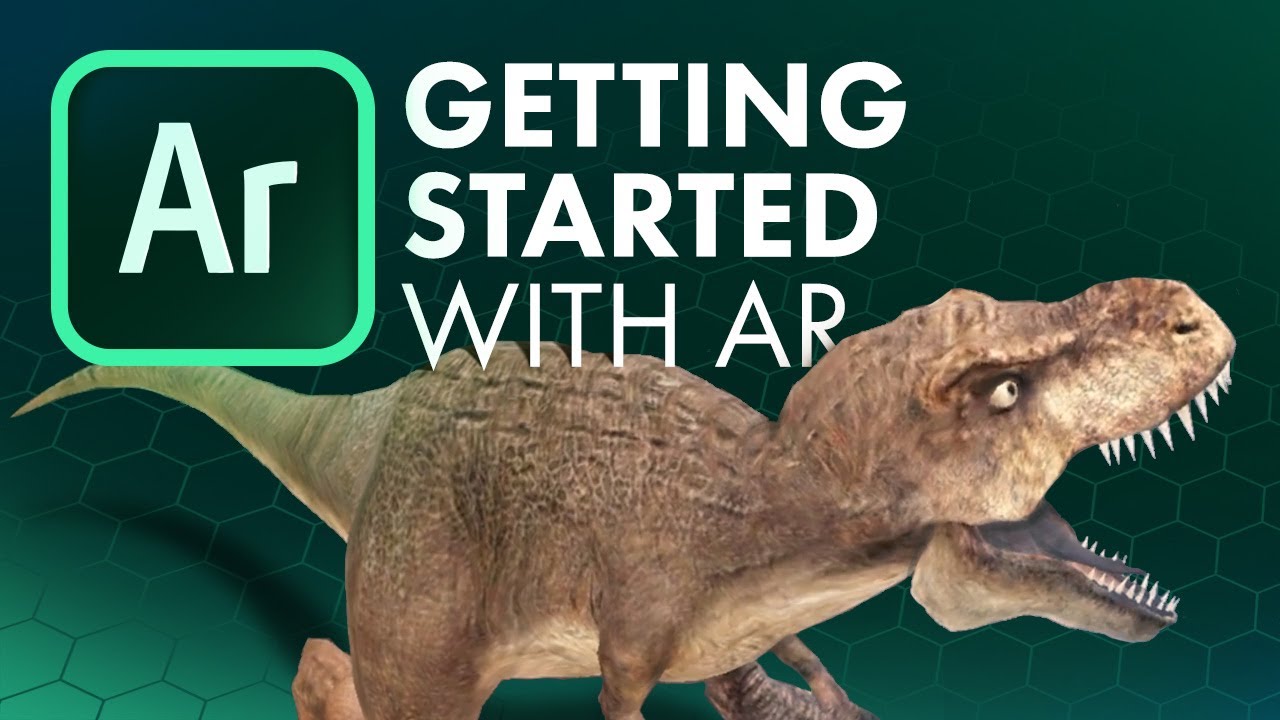
Adobe Aero: Getting Started with AR | Tutorial
bhadra 0 Comments Acrobat
Aero is Adobe’s latest program and it has great potential to bring augmented reality (AR) creation to the masses Let’s see what it looks like Adobe’s Aero is currently free for iPad’s OS, and is still in private beta on PC First, let’s create a new project. After starting, it will use the iPad’s camera and prompt us to scan our area As you can see, it is adding tracking marks and looking for surfaces to plant AR objects. It scans my desktop quickly Then you can click the pin here to make this our work area Click “+” in the lower left corner to add objects Then we start with the entry material, select the plant column, and click on the pine tree.
This way it appears, just tap it to place it on the table When we moved the iPad, it felt like it was tracking well So good And the details and textures of the objects are rich We can even zoom in very close, close to the inside of the object Gently tap the object and it will be selected, then pinch with two fingers to zoom out or rotate it Swipe up with three fingers to lift it off the surface This level of tracking is quite powerful I am definitely not a tracking expert myself But I have been using After Effects for a while, and have been using Mocha for plane tracking This speed and fidelity is really great in motion tracking Next, we can add behavior to this object Need to select this object first, click “behavior” below And add triggers to make the theme interactive Then we interact with it through touch Then you can add actions Here are some of the action options we can choose.
I choose rotation We can choose to make it move vertically There are many more options here Can also use this play button for preview Works well Click the check mark in the lower right corner This little pine tree interacts If we go to the upper left corner and click Preview, we can preview the scene, and the options for recording are displayed here So we can record it and save it in the album Click on the pine tree He can turn You can also add custom animations to its behavior Back in the Edit window, select this tree and delete it Let ’s add another object from the entry material, this time select an animation object Just choose this little jumping fox Put the fox down first, then shrink it down Select it again, add behavior and touch interaction Added action as “Animation” The little fox they provided is already animated We can click the check mark below to add it and come to the preview Click on the little fox This is very good, and the tracking is also very good And this fox’s character design and animation are done beautifully I can already feel the great potential of this technology in the future Maybe it ’s a scary game happening in your home, scary scenes made with peripheral equipment The idea is very basic, but one that I came up with could be applied to an existing type But I’m sure there must be new AR media that humans haven’t thought of yet that can be used for education and entertainment You can also add elements from your own file or album I chose my logo You can see that the alpha channel at the edges is a bit pixelated And I ’m a high-definition PNG, so I ’m not sure if this can be avoided You can also import layered PSD, it will automatically separate the layers If you select it and click on the layer below, there are some other options We can offset them in the z axis Also on x and y axis You can also add 3D objects, OBJ will do Adobe also cited other formats, so importing should not be difficult In preview mode, we can click on the top right Choose to share the link or export it in .real, .reality and .usdz formats Because it was just released, Adobe has n’t introduced much about this software So you can leave a message and tell me if you want me to continue to explore Aero and make some other AR videos If you have watched this, I think you will like my related videos on Youtube See you next time If you like this channel, please consider subscribing Subtitles: Zoe J Marriott
Read More: Everything Else in 3.0 (Adobe Character Animator Tutorial)
Posted in Acrobat




