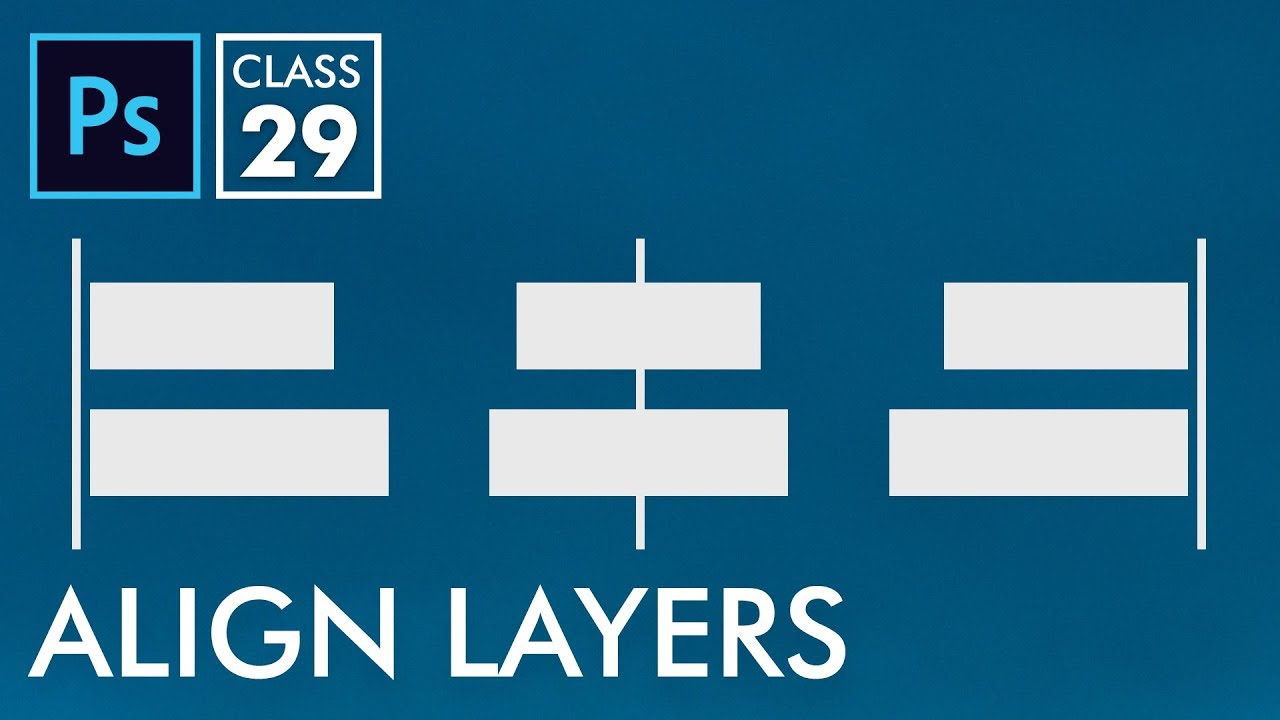
Align Layers Adobe Photoshop for Beginners Class 29 Urdu / Hindi
bhadra 0 Comments Acrobat After Effects Illustrator Indesign Light Room Photoshop Premier
Assalamualaikum, Welcome To GFXMentor. I am your teacher Imran Today I came with a small class I forget to tell about that this class In beginner series, I forget to tell you this was the topic which was left today I was reading some comments of my you tube channel at there my viewer gave me a link and he asked me Sir what are the working of these buttons those alignment of layers topic was forgotten by me so lets start Welcome back i had made some different types of layers these are simple vector shapes if you see it carefully all have same height but only their widths are different here if you want to align your layers in photoshop then you can do it by when you will take your move tool these buttons will be active when you will take your move tool and if you notice these then you will see that these are disabled when you are only in one layer if you will select the multiple layers.

How to do that ? I just click in this bottom layer and just press your shift key and then click on the top layer now all layers are selected here now see all the layers are now active these are for when your objects are placed in horizontal manner right and there are for when your objects are placed in vertical manner so simply when i will click here then these all will became left align if i will click on center then these all will became center align and then yes of course from here it will become right align if i will rotate all my objects by pressing control + T (transform) and now my all objects are placed horizonatlly now we have top , center and bottom options here Through these things you can align your objects similarly you have spacing and you can do spacing from here it is almost same as Illustrator i mean we had learned this alignment in illustrator, all the options are also present here but if you have only one object then i am grouping all of them and deleting them and lets suppose i have one object here right and i want center align in the center of my image and if we want to move our single layer(object) then we will notice that our alignment buttons are not active here i mean these buttons are disabled because only one layer is selected then do one thing simply that select all by pressing control + A which means select all and when after doing your selection you can align this through your selection it is not necessary that it will only do center align , you want to align it center of this place i mean you want to align it in center of this portion or you can do one more thing for example if you want to do this by in half portion so let me take do it by the help of my guides i am pressing control + R for my rullers when i will take this by dragging this guide and then when I will come to the center, see there is nice quality of Photoshop when i will take my guide and come at the center it will snap so i selected this half portion here and if i will make selection of this half portion then and now i can do center align of these i mean that much portion you had selected you can do center align there so remember one thing that if you have one layer or multiple layer if you make any selection then it will align with selections see this if i will make my selection here and i will take my move tool and click on the center align button then see this this will come at the center of this selection so I hope this small thing is now clear to all of you and i hope this you liked this video and if you really liked it then please press like button and if you didn't subscribed yet then please subscribe it
THANK YOU





